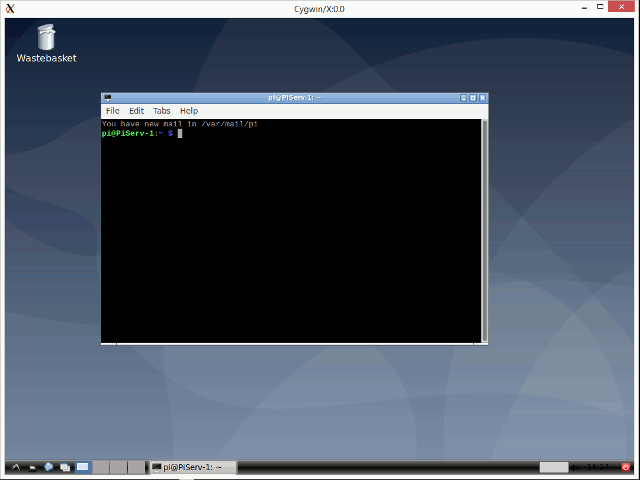
Open up a cygwin shell and enter the following command at the prompt
$ cygstart xwin
Cygstart tells cygwin to run a command and return control to the shell, thus removing the need for two shells, one to launch the xwin application and the other to handle the ssh connection.
With the xwindow running we need to make cygwin aware of the remote display by exporting the environment variable DISPLAY with the appropriate parameters, taken from the title of the newly opened window: it will likely look something like this Cygwin/X:0.0. Enter the following command as appropriate
$ export DISPLAY=:0.0
Now start the SSH connection to the raspberry pi using cygwin with the following command and your own username and ip address
$ ssh -Y user@address
After the logon to the pi is completed start the xwindow session using the following command
$ lxsession
You should now have an x window connection to the pi along the lines of that shown above.
